How to setup a free email system for domain
Having a custom email address with your own domain name not only adds professionalism to your online presence but also offers better control over your communications. While there are many email hosting services available, they often come with a cost. However, you can set up a free email system for your domain with the help of a few trusted providers. In this guide, we'll walk you through the steps to create your own free email system.
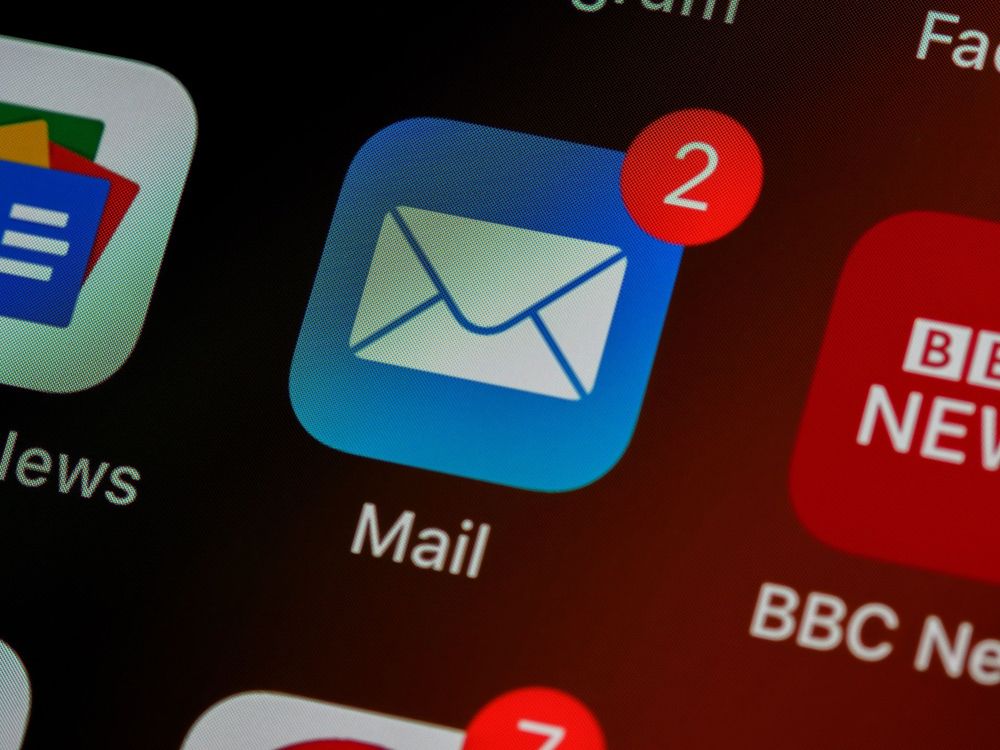
Step 1: Choose a Domain Name
Before you can set up email hosting for your domain, you need to own a domain name. You can purchase one from domain registrars like Namecheap, GoDaddy, or Google Domains. Ensure you have full control over your domain's DNS settings, as you'll need these to configure your email system.
Step 2: Select an Email Hosting Provider
Several email hosting providers offer free plans with custom domain support. Two popular options are Zoho Mail and ProtonMail.
-
Zoho Mail: Zoho Mail's free plan allows you to create up to five custom email addresses for your domain. It offers a user-friendly interface, mobile apps, and spam protection.
-
ProtonMail: ProtonMail's free plan provides end-to-end encrypted email service. It offers one custom domain email address and is known for its strong privacy features.
Step 3: Sign Up for an Account
Choose your preferred email hosting provider and sign up for an account. During the registration process, you will be asked to verify your domain ownership. This typically involves adding DNS records provided by the hosting provider to your domain's DNS settings. The exact steps may vary depending on the provider you choose.
Step 4: Configure DNS Records
Once you've verified your domain ownership, it's time to configure the DNS records to point to your email hosting provider's servers. The required DNS records usually include MX (Mail Exchanger) records and SPF (Sender Policy Framework) records.
-
MX Records: MX records determine where your email messages should be delivered. Your email hosting provider will provide you with the MX records to add to your domain's DNS settings. These records typically look like "mx.yourhostingprovider.com."
-
SPF Records: SPF records specify which servers are allowed to send email on behalf of your domain. This helps prevent email spoofing. Your hosting provider will provide SPF record details to add to your DNS settings.
Step 5: Create Email Accounts
After configuring DNS records, you can create custom email accounts for your domain. Most hosting providers offer user-friendly dashboards to help you set up and manage email accounts. You'll typically need to choose usernames and passwords for each email address you want to create.
Step 6: Access Your Email
With your email accounts set up, you can now access your custom domain email using your chosen provider's webmail interface or email clients like Outlook, Thunderbird, or the built-in email app on your device. Be sure to configure your email client with the correct server settings provided by your hosting provider.
Step 7: Configure Forwarding and Filters (Optional)
Many hosting providers offer additional features like email forwarding and filtering. You can set up email forwarding to have messages sent to your custom domain email address forwarded to your existing email account. Additionally, you can create filters to organize and prioritize incoming emails.
Setting up a free email system for your domain is a straightforward process that adds professionalism and control to your online communication. By choosing a reputable email hosting provider, verifying domain ownership, configuring DNS records, and creating email accounts, you can enjoy the benefits of custom domain email without the expense of a paid plan. Whether you're an individual, a small business, or a non-profit organization, this guide can help you get started with your own free email system.
For a hassle-free experience, we offer a one-time email setup service for just $50.
 What is Kubernetes and why can it scale your system?
What is Kubernetes and why can it scale your system? The recent leak of the Google Pixel 8 highlights substantial AI camera enhancements
The recent leak of the Google Pixel 8 highlights substantial AI camera enhancements Streamlining Software Delivery with DevOps
Streamlining Software Delivery with DevOps The Power of Static Site Generators: Next.js and Gatsby.js
The Power of Static Site Generators: Next.js and Gatsby.js JAMstack with Typescript
JAMstack with Typescript Quick and Effective Strategies for Building Your First Website
Quick and Effective Strategies for Building Your First Website How to get a free cloud hosting on AWS, GCP, Azure, and Heroku
How to get a free cloud hosting on AWS, GCP, Azure, and Heroku How to setup a free email system for domain
How to setup a free email system for domain